TestXPane
Documentation for the preferences panel TestXPane
TestXPane is a preferences panel for MacOS X's System Preferences. TestXPane is a GUI frontend for the shell script "testx". The combination of the script and the preferences panel does for XDarwin what Apple's Classic preferences panel does for the Classic environment.
Both the script testx and the preferences panel TestXPane are (c) by Andrew J. Brehm and are published under the GNU General Public Licence.
System requirements
- MacOS X 10.1 (never tested with anything below 10.1.5).
- XFree86 4.x with XDarwin.app in /Applications.
- OroborOSX (current version) with the OroborOSX folder in /Applications.
- The script "testx" must be put into /usr/X11R6/bin.
- /Applications/XDarwin.app/Contents and the file Info.plist must be writable for the user of the preferences panel.
- Same goes for /Applications/OroborOSX/OroborOSX*.app/Contents and the file Info.plist there.
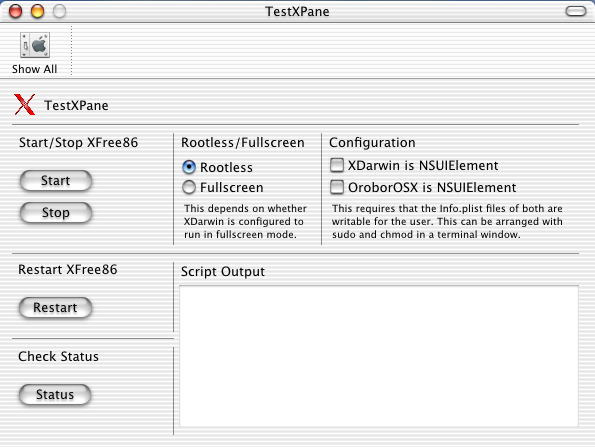
This is the main (and only) window of TestXPane. As you can see it has six sections:
- The "Check Status" section
- The "Script Output" section
- The "Rootless/Fullscreen" section
- The "Start/Stop XFree86" section
- The "Restart XFree86" section
- The "Configuration" section
The "Check Status" section
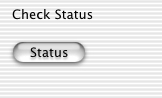
This button activates the command "testx mode", which will display (in the Script Output section) the current status of your X server (which probably doesn't run).
The "Script Output" section
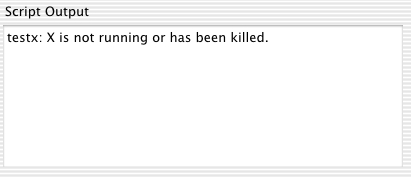
This text field displays the output of the testx script which is called in the background. It currently displays the result of clicking on the "Status" button when no X server is running. All buttons will generate output here and error messages will also appear here.
The "Rootless/FullScreen" section
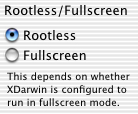
This radio button allows the switching between "rootless" and "fullscreen" mode. Or at least that's the idea. What it actually does is a but different but usually has the same effect. When the "Rootless" radio button is selected, TestXPane will start OroborOSX; when the "Fullscreen" radio button is selected, TextXPane will start XDarwin.app instead. XDarwin.app will run in either rootless or fullscreen mode, depending on how it is configured. OroborOSX always runs in rootless mode.
The "Start/Stop" section
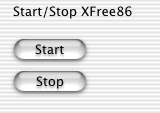
The "Start" button will start XFree86 in the mode selected. The "Stop" button will shut down a running XFree86. What "Start" actually does is call either "testx rootless" or "testx fullscreen", depending on what mode is selected. The "Stop" button calls "testx shutdown" which will attempt to "kill -3" and, if that doesn't work, to "kill -9" XFree86.
The "Restart" section
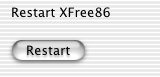
The "Restart" button will restart (shut down and then start) XFree86 in the selected mode. The function of testx called is either "testx shutdown rootless" or "testx shutdown fullscreen", depending on what mode is selected.
The "Configuration" section.
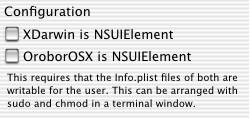
When the "XDarwin is NSUIElement" switch is selected, TestXPane will call "testx element xdtrue", which will then, hopefully, modify XDarwin.app's Info.plist file so that XDarwin.app starts without a menuline or Dock icon the next time it is started. Note that for this to work, XDarwin.app's Info,plist file already needs an entry for "NSUIElement". The entry is only modified, not created.
When the "XDarwin is..." switch is deselected, TestXPane will call "testx element xdfalse", which will then attempt to modify the Info.plist file so that XDarwin.app starts with a menuline and Dock icon the next time it is started. Note that the switch doesn't know the current status of the Info.plist file, which means that it will be turned off (deselected) when the preferences panel is started even when XDarwin.app is configured to run without a menuline or Dock icon already.
The same applies to the "OroborOSX is..." button and OroborOSX*.app ("testx element ortrue" and "testx element orfalse"). The testx script does accomodate for the fact that OroborOSX*.app has a slightly different name in each release.
The End.
That's it. If you have any further questions, email me at andrew@netneurotic.de or ajbrehm@mac.com.
You can find a copy of the GNU General Public Licence which governs this software here: (http://www.gnu.org/licenses/gpl.txt)